Plant SVG: The SVG Design Process
share on social:
Free Plant SVG for your Silhouette or Cricut Cutting Machine
In this free plant SVG file blog post, I thought I would do something a little different.
While yes, don’t worry I’m still going to be providing the free plant SVG, let’s switch up the format a little bit.
For the past 30 days I’ve been doing a series call the Daily Dose of Design sharing all the ins and outs of designing your own SVG files. In this blog post I would like to take you through the actual design process of this plant SVG.
Watch the entire series over on our YouTube channel.
Scroll down to the bottom of the post to download your plant SVG file.

What Software to Use
I design all my SVG files inside of Adobe Illustrator. As you scroll through the process of designing the plant SVG file in images below they are all taken inside that software.
While Adobe Illustrator is a paid program and I can’t imagine using another software now, I didn’t start there. I began my designing journey using the free open source software Inkscape.
So if you are just learning how to design, dip your feet in and try out a free program first. And… Adobe does have a free 7 day trial for you to also experiment with.
Ok let’s dive into the Plant SVG Designing Process.
Plant SVG Design Steps
While each SVG file that I design is unique, there is a certain workflow that I like to follow.
For example, I always start with the text that will be inside the graphic. I narrow down and also check for trademarks on the wording and phrase that will be used.
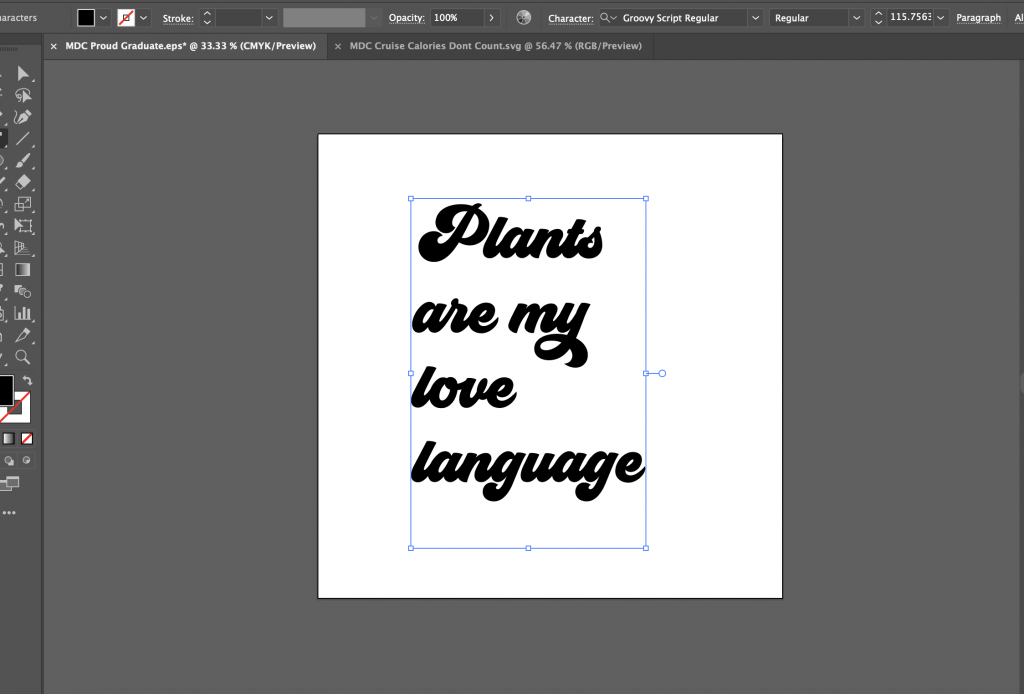
At this stage in the process I am not worried about the font (or font pair). I am simply getting my wording into my software.
I do like to have an idea of which words will be on which line of the design. This helps make the future steps a little bit easier.
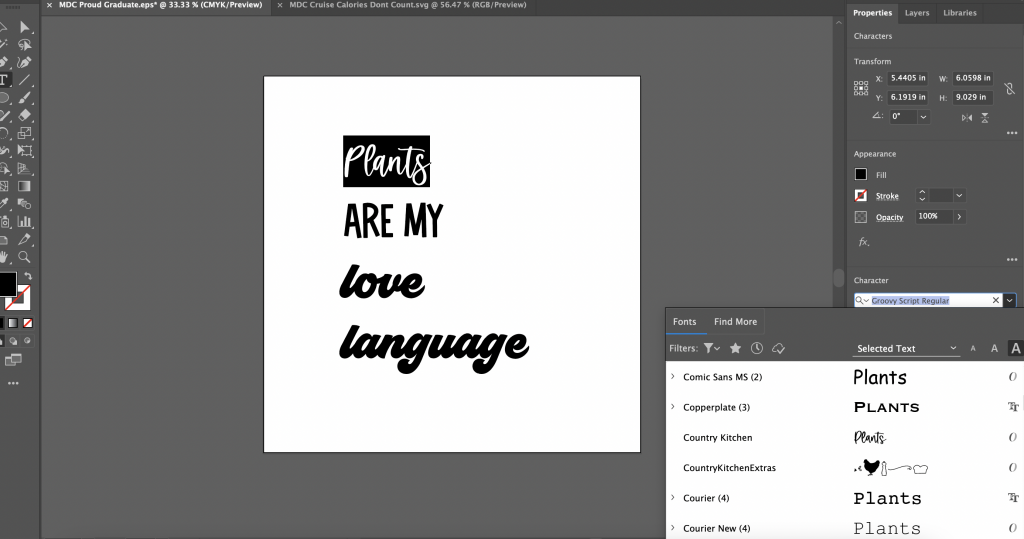
Once the phrase is in my software and I have the words on the proper lines, now come the fun part! It’s time to pick out the fonts.
Typically I have an idea already of the style or direction I want to go, but sometimes I am flexible and just see what feels good in the moment. Remember, there is no wrong way.
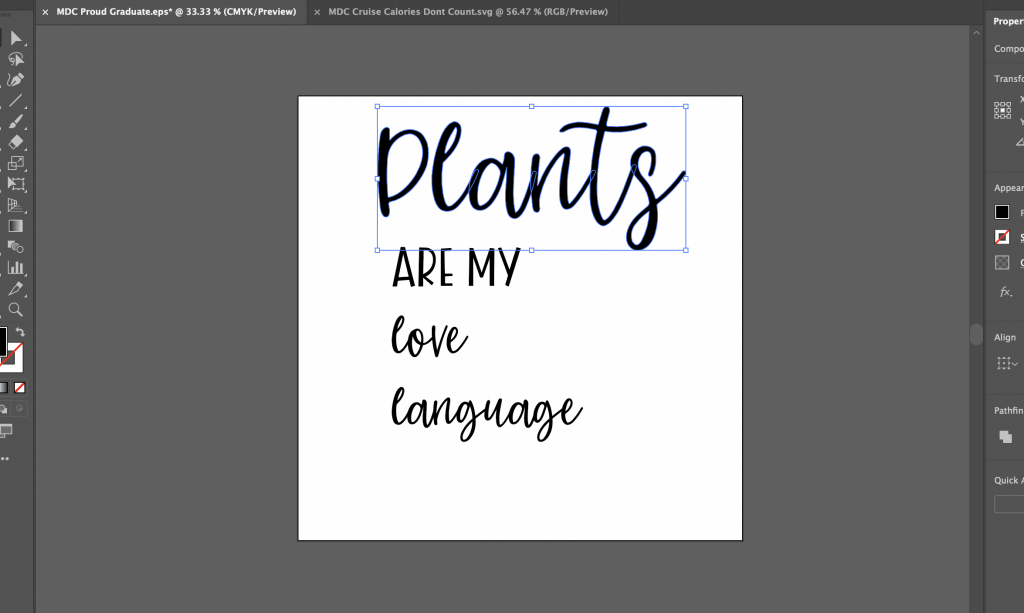
Once I have decided on the fonts that I know I want to have it’s time to manipulate them around my art board.
In my opinion this is where the magic happens. You can make the design look EXACTLY how you envision it in your head!
You can see in these next two screen shots how I have changed sizing, placement, and manipulated a couple letters to make each piece fit together like a puzzle.
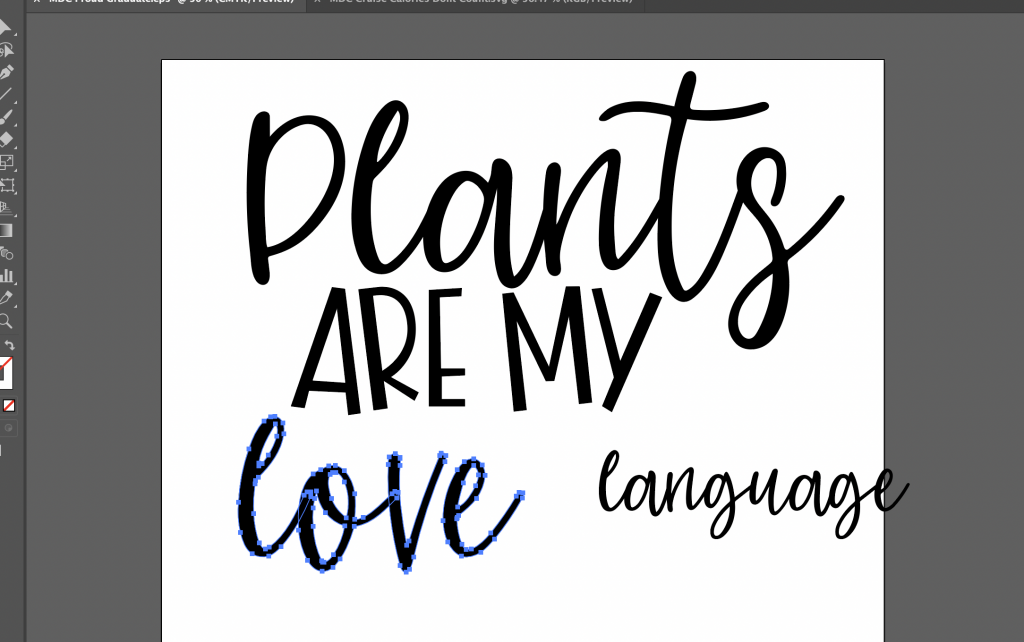
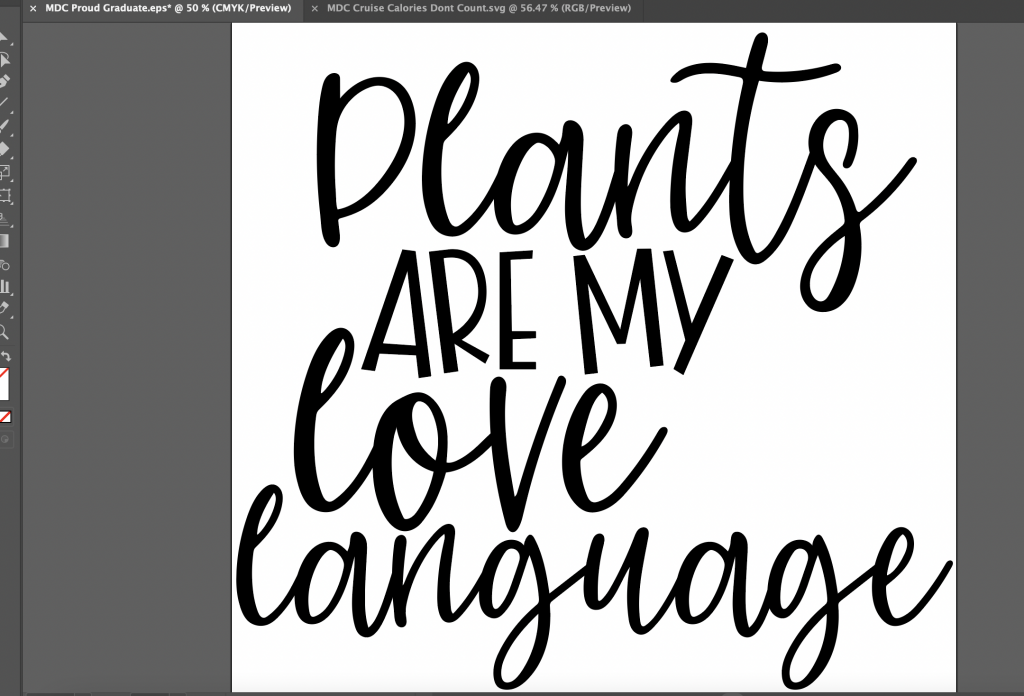
In this screen shot, it is clear that the lettering of the Plant SVG is really coming together.
The only issue is the design feels a little off balance. Notice the whole on the right hand side?
When that happens in your layouts, it is the perfect spot to add a little clipart. And no… I don’t mean clipart from google, but clipart that you draw. Make it unique to YOU!
So let’s add in a little plant, since that is exactly what the design is about.
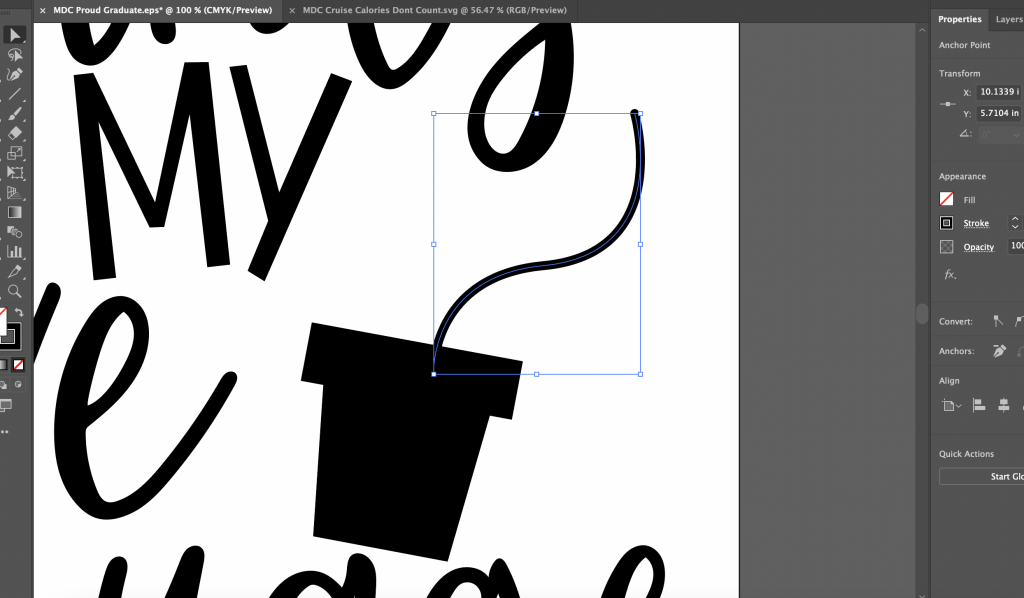
You can see that I have added in the planter and I’m starting to create the stems in this shot.
Something else to note, for me personally I never really worry about color until the end. With an SVG file that is going to be cut on a cutting machine, the color, in my opinion, is really only for the final presentation of the file. It is a way to give YOU, my community, an idea of how you might want to bring it to life.
The color is much more important when you are going to be using the PNG. Learn more about the difference between the SVG and the PNG file types.
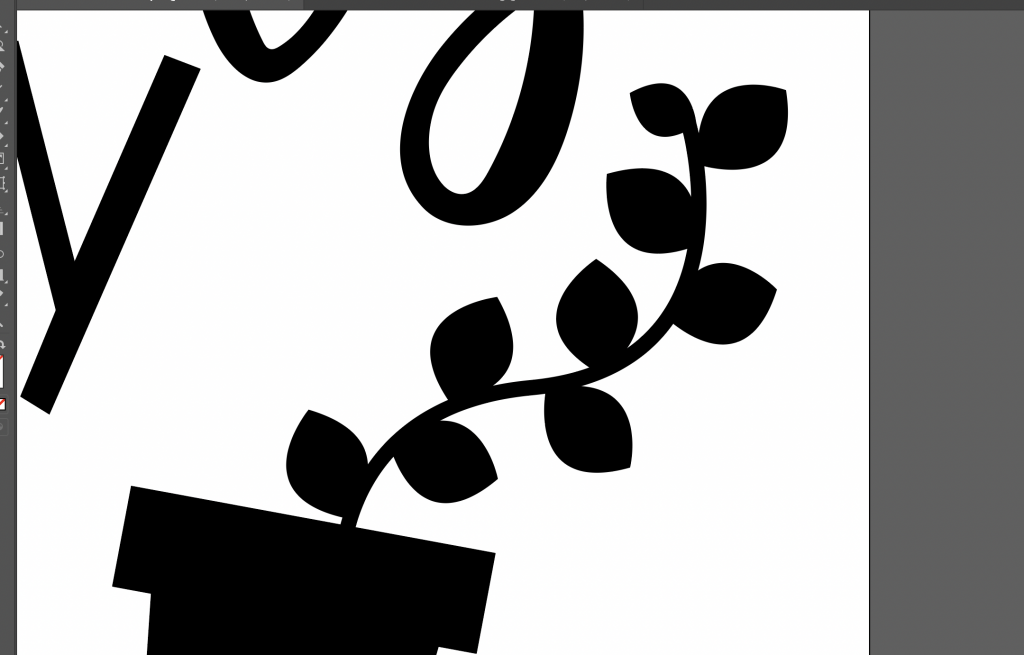
With the leaves, the little line is now actually starting to look more like a plant! Don’t you think?
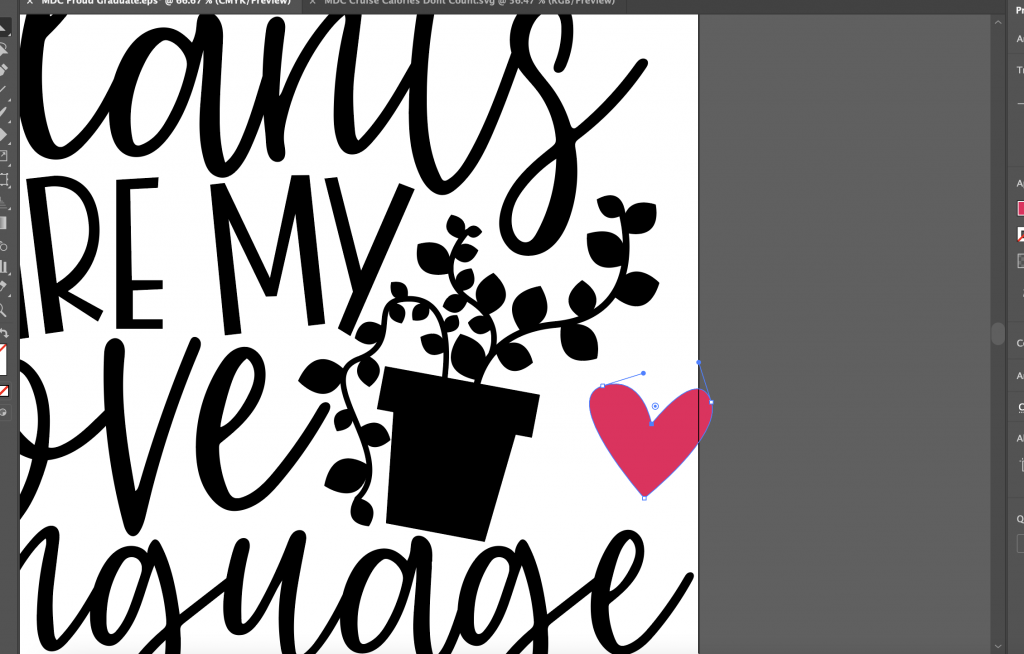
Once I had all the leaves drawn, I still wanted to add a little something more.
Since we do have the word love in the file, a heart is the perfect fit! I used the pen tool to whip up a simple, unique shaped one.
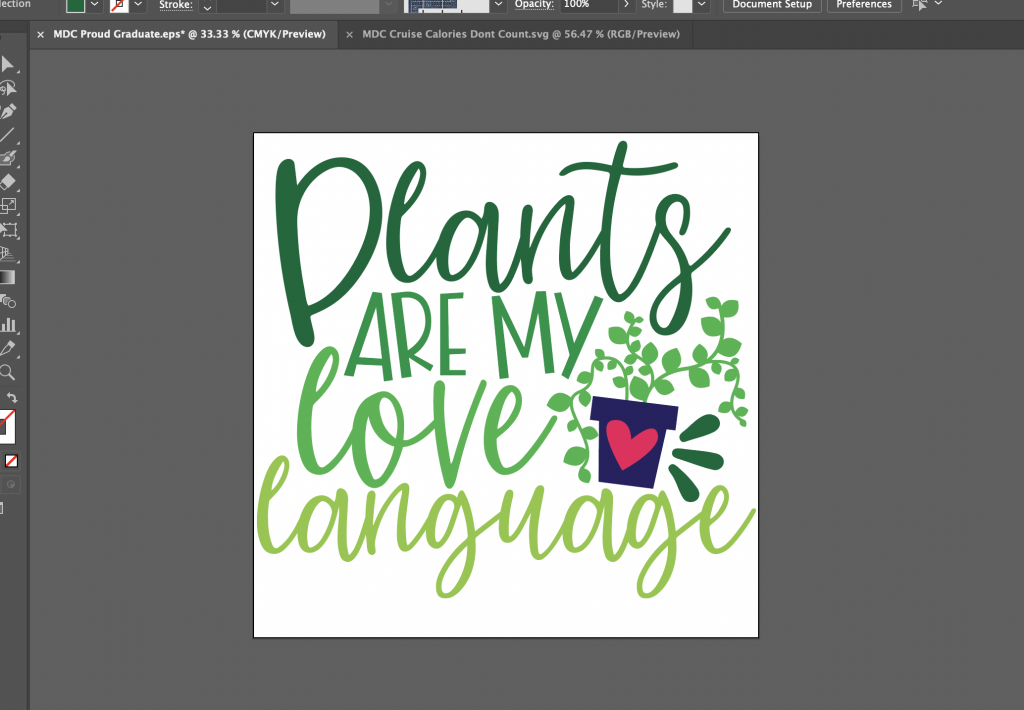
Finally I added in some fun little accents and of course a little bit of color.
At the end I always like to double check that each element will cut properly on the cutting machine so I do one last final check before I create the mock up image.

From there, I add the design to my mock up image along with my logo so it is ready to be published here on my blog or inside of Club Chaos.
Which is the graphic you see here:

Special Invite
Club Chaos is our monthly membership where we feature guest designers, provide a bundle of designs, a project tutorial, and more!
Check out some of these fun Club Chaos Plant SVG files:




Pin It!
If you have enjoyed this post will you do me a favor? Please take a moment and pin this image before you download your free plant SVG below.
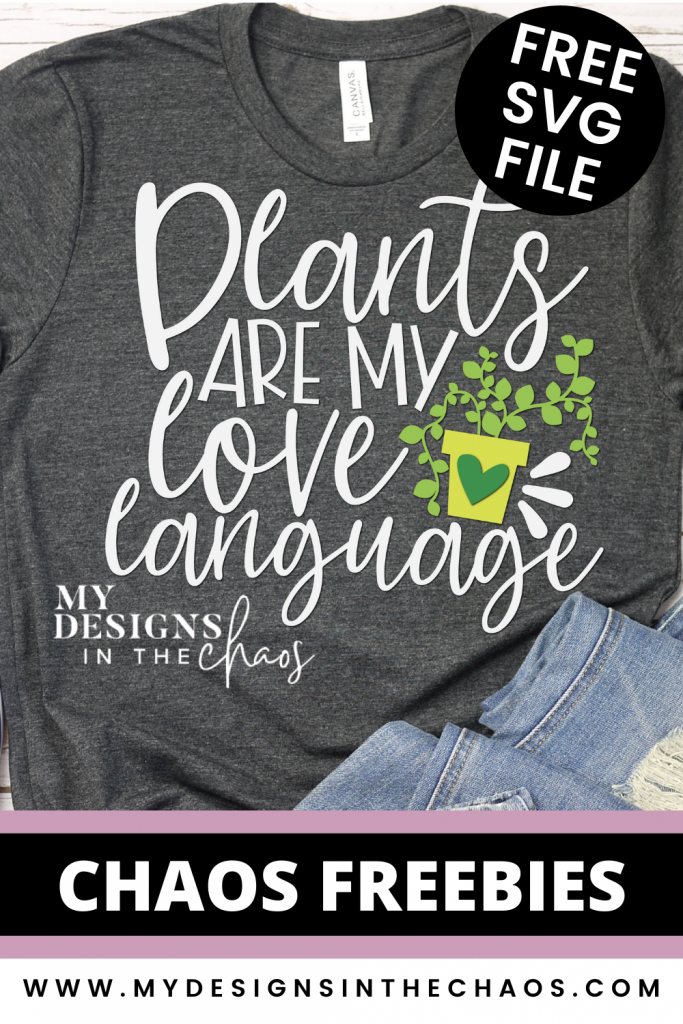
Thanks so much! It helps me continue to serve you and the community with free content here on the site!
Inside Scoop
Finally, how did you like this post? You got the inside scoop on my design process.
It was fun to write a little something different today and I would love to hear what you thought about it in the comments below.
If you would like to know more, I actually teach a full course called 123-SVG that has produced tons of other SVG designers like Gjoa from Special Heart Studio how to create their own SVG files.
It is the perfect step for you, if you are looking to no longer feel limited by your cutting machine software and take your crafting to the next level.
I walk you through using video tutorials step by step in the process in both the software Inkscape and Adobe Illustrator.
Learn about 123SVG here.
DOWNLOAD YOUR FREE PLANT SVG HERE:
Please note that this Plant SVG free design is inside a zipped folder. You will need to unzip the file folder first to access the SVG file inside. If you are on a phone or tablet and clicking the link and nothing is showing up hit the three dots in the top right corner of your screen and click open in safari.
MDC Plants are my love language
File Type Reminder: Double check that you are working with the SVG file if you want to ungroup, cut in different colors, and manipulate the elements of the design.
When just starting out with your machine, deciphering the various file types can be very confusing. The description under file type inside the file folder once it is unzipped might say html file, chrome, or even internet explorer file (these are both the SVG). I
f you aren’t able to ungroup and manipulate the elements in the design you might be uploading the wrong file!
Have a Plant Loving Friend?
Know someone who is a crafty but also a huge plant lover? They need this plant SVG file! Make sure to spread the crafty love and send them our way. That is the biggest compliment you can give!
Thanks so much and I appreciate you being here.
Every single scroll, click, download, and comment matters.
Enjoy this freebie for your cutting machine? You might also want to check out these other popular posts on our blog:
Save this plant svg design for later:

13 Comments
Leave a Comment

Learn to develop, and grow your crafting skills!
My mission is to develop, encourage, and grow your crafting skills, and confidence through freebies, tutorials, our club, and our signature course.
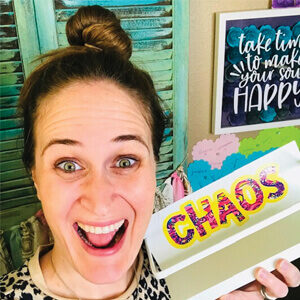
Behind the Chaos...
My name is Michelle and I am the creative director behind the chaos. I'm so are glad you are here and hope you find inspiration and confidence to create something beautiful out of the chaos in your craft room and in life.
free ebook!
Bring your creativity to life quickly and easily.
This guidebook will give you a detailed look into the creative crafting cycle called the Craft Maker Process.
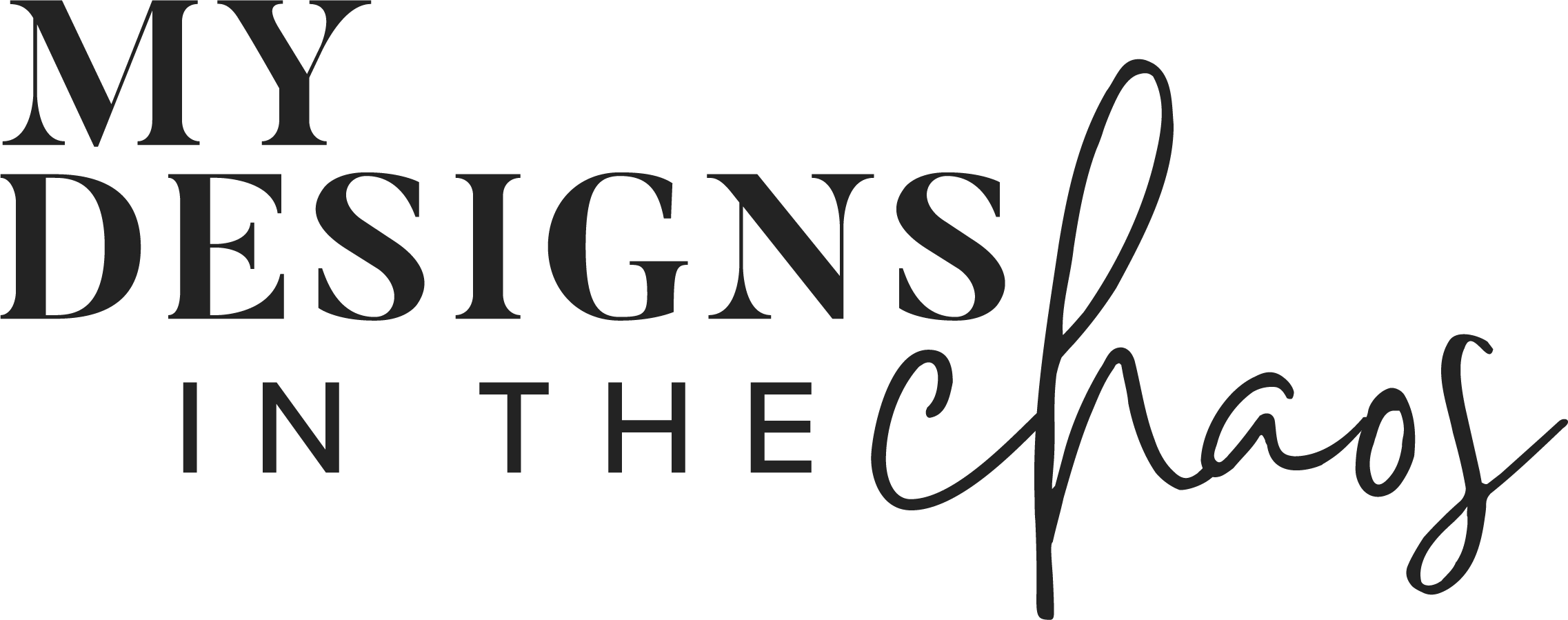
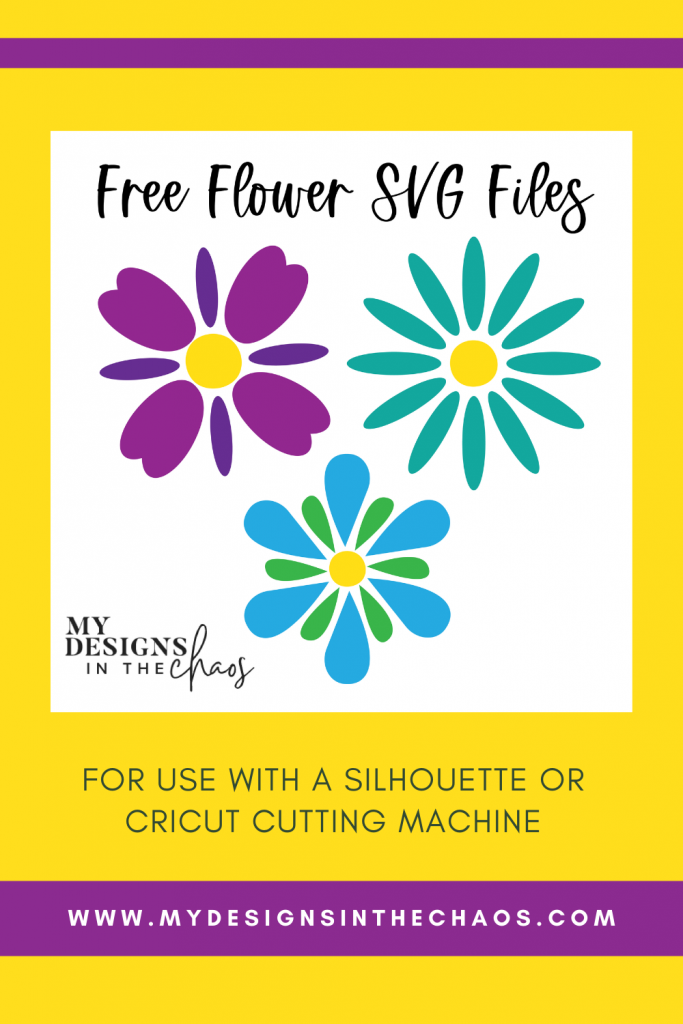








Absolutely love the ideas I get here! Thank you!!!
You are so very welcome!
I’ve taken the self study course but I loved reading about your process. My favorite blogs post.
So glad you enjoyed it! It was fun to write something a little different this time!
How/where do I view the 30 day tutorial on making the SVGs? I tried to learn through someone else, but she was so confusing to me I gave up, but still really want to learn how to make my own. Especially in Adobe since we already have a paid subscription.
Hey Sabrina,
You can watch our 30 daily dose of design series over on our You Tube channel. If you are looking for more in depth instruction I highly encourage you to look into our class 123-SVG. 🙂
Awe! I love this explainer about your process. I’ve always wondered how people do things. Love the plant SVG too! Thanks!
You are very welcome!
So pretty! I am trying to enroll in the course but nothing happens. Is the link working?
Thank you so much for your comment. Please check the link again. Not sure what happened but I believe it is fixed. Happy Crafting!
Thank you. It is awesome.
So glad you love it!
I really enjoyed reading about your process. I learned a lot but enjoyed the “read” as well. Thank you!