The Difference Between SVG and PNG File Types
share on social:
The Difference between SVG and PNG File Types Explained and Why It Matters Which One You Use
If you are like me, when someone starts mentioning file formats, acronyms, phrases like the difference between SVG and PNG, and other computer-ish jargon, you get glazed over in the eyes.
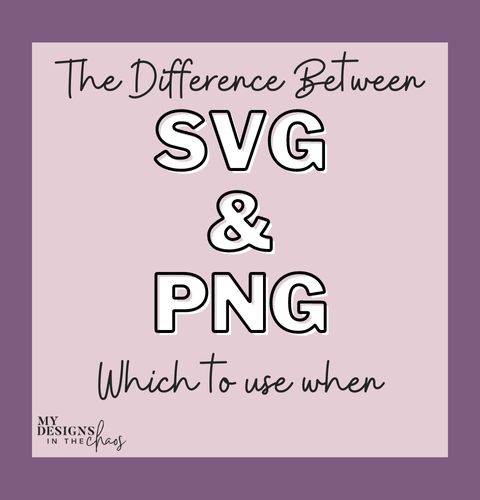
You might even begin daydreaming about your next creative project that you want to begin crafting.
Trust me; I totally get it!

I’m here to tell ya though, (in a tough love kind of way)… SNAP OUT OF IT friend… at least for the next few minutes.
I’m going to share a few helpful tips about the difference between SVG and PNG file formats in relation to your cutting machine.
I promise it will make your crafting life so much easier!
While yes, both file types can be used with Silhouette and Cricut machines, the files are by no means created equal.
In order to create that awesome project you are dreaming about in your head, you need to first know the difference between these two file types.
So perk up, and let’s dive in!
Before we can get to the difference between the two file formats, we must first understand each type of file.
What is an SVG File
The first file type that you have probably heard most commonly talked about in cutting machine crafting groups and online is SVG files.
The acronym SVG stands for Scalable Vector Graphic.
In the most basic terms, that means you can size up the file as big as you want, and it will never get pixelated or blurry on your screen. You might also hear this type of file called a vector graphic for short.
SVG files are perfect to use with cutting machines because they can have layers.
Depending on how the design is created will determine how many layers are in the file.
You can ungroup, divide, and cut different colors and layers without having to trace a single thing.
Your machine will automatically read the lines of the file when you send it to cut.
An SVG is basically a 3-D image that you can easily bring to life with a cutter. You will never have to trace an SVG file.
Already feeling a little over your head?
Take one step back and head over our post about how to open an SVG file, where I share exactly step-by-step how to open an SVG file in your cutting software.
It’s not as scary as it sounds. Promise!
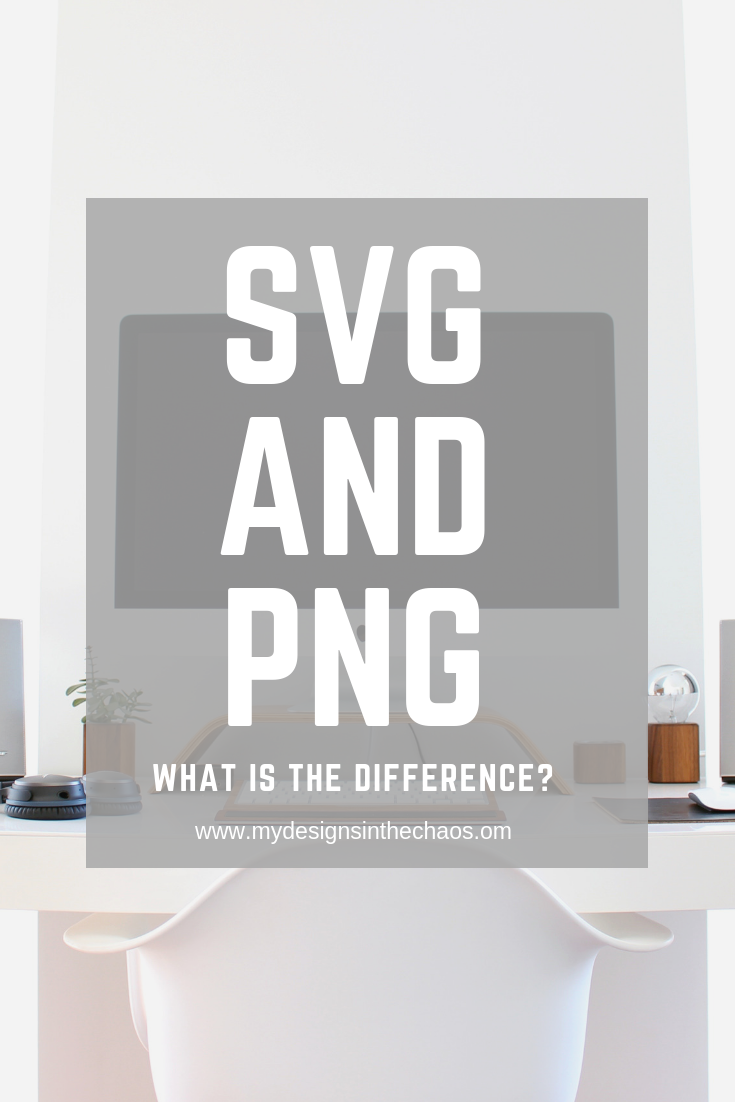
What is a PNG File
Next up let’s talk about PNG file types. The acronym stands for Portable Network Graphic.
Let me translate, that means this image and file type can eventually get pixelated (or blurry).
If the PNG is not saved at a high resolution or if you stretch the image out too large it will turn fuzzy.
PNG files are also referred to as raster graphics or images.
Just like an SVG file, that we talked about above, our cutting machine programs will open this PNG format.
Most designers, including myself, also always include this format inside their file downloads.
So this is where it gets a little confusing. Unlike an SVG file, a PNG file DOES NOT have cut lines inside the file.
When you send it to cut, you will only see an outline of the entire image, not the individual layers. The file itself is flat.
You can not ungroup or move layers around (remember it doesn’t have any) to cut in different colors.
How to Tell the Difference
If you have a file open and go to select cut lines, and it is only highlighting a box around the image instead of the lines of the image themselves, you probably have a PNG file open instead of the SVG.
Let me show you what I mean.
Here is what it will look like the inside of Silhouette Studio when you send the two different file types to cut.
Notice the outline on the PNG vs the cut lines on the SVG:
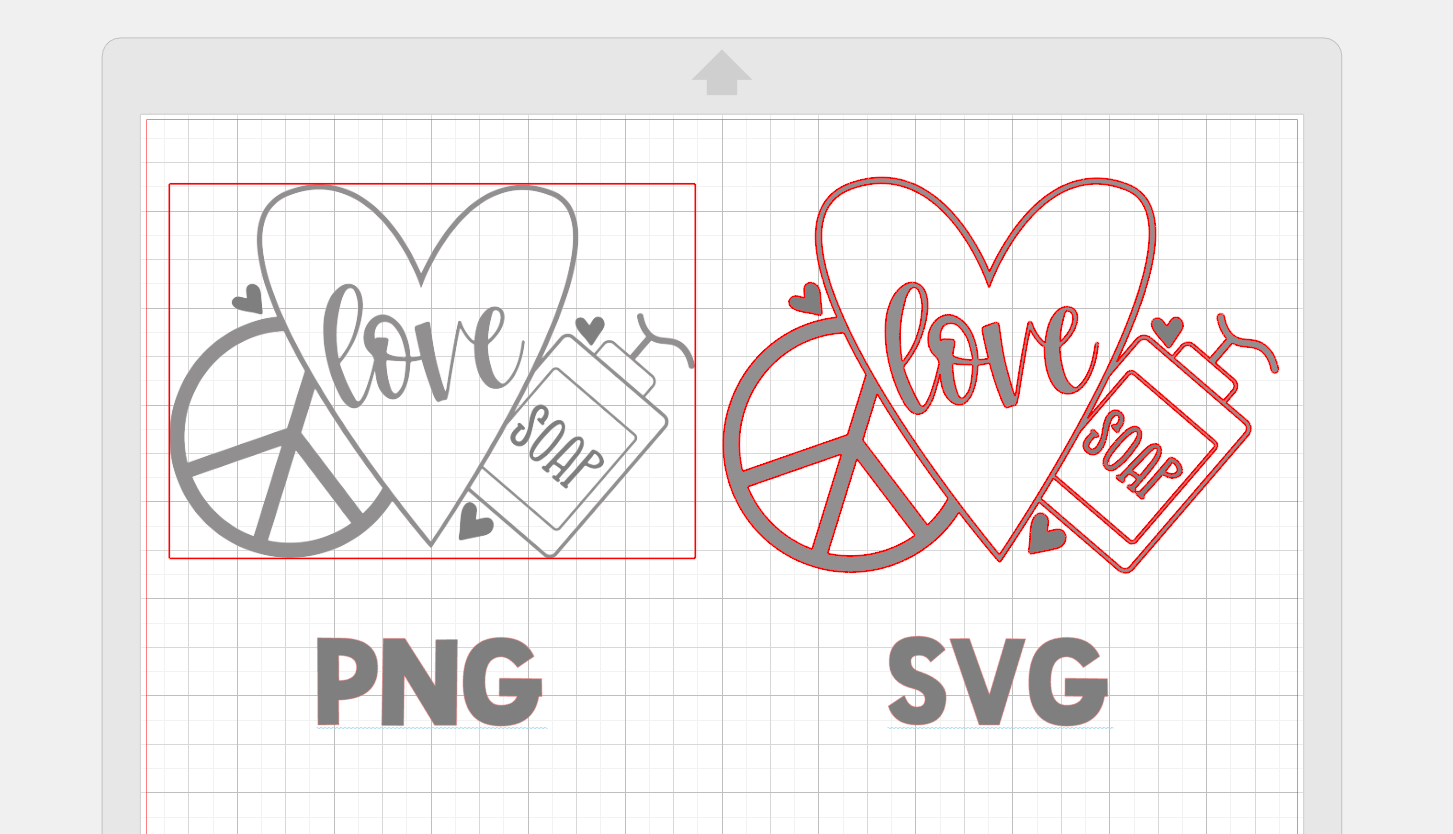
In Cricut Design Space the prompts when you first upload the file even look a little different.
When selecting the PNG file format, you will be asked these questions (that don’t pop up when you upload the SVG version).
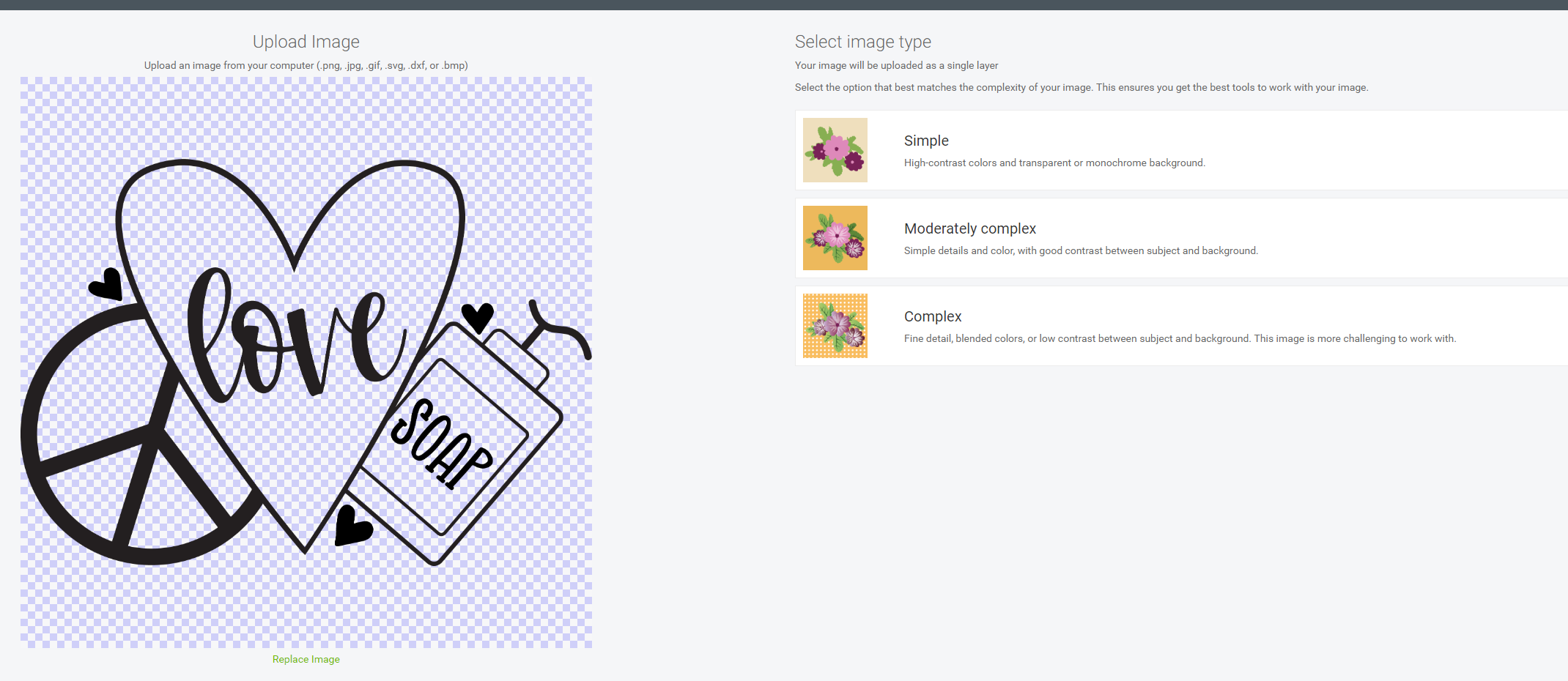
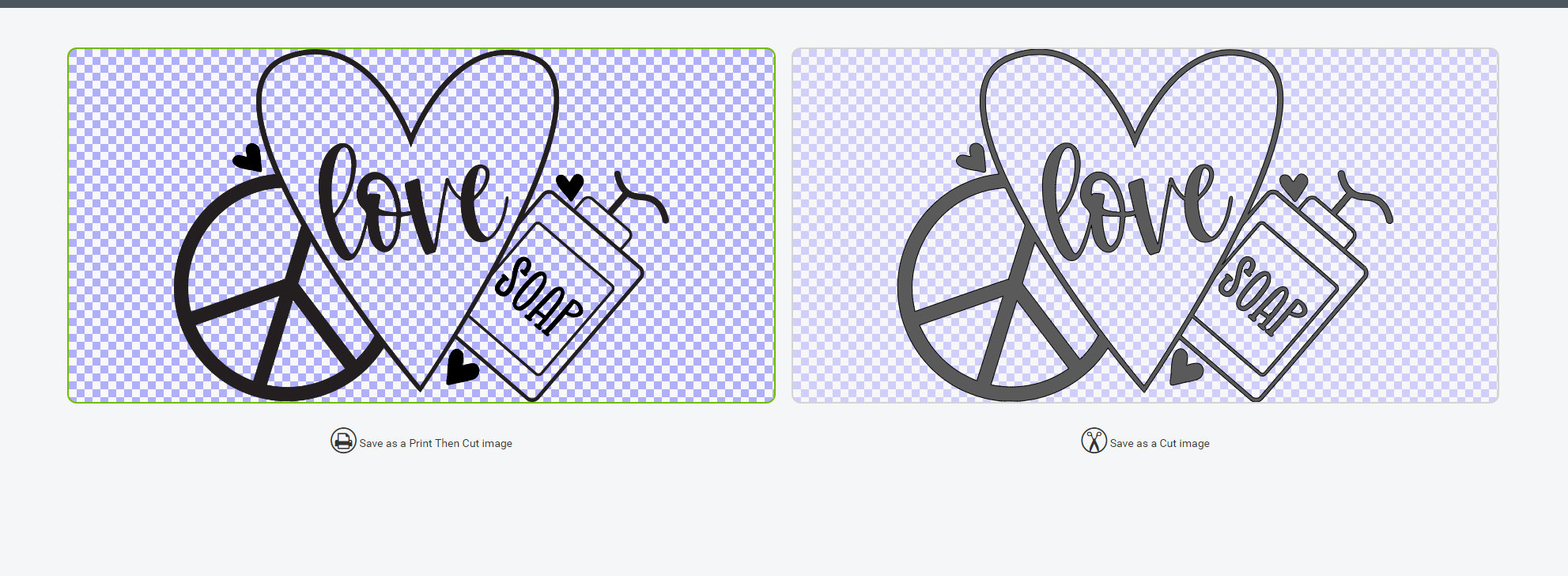
If you continue to upload the PNG (or print and cut image) you can see on your layers panel on the right side on the bottom, that the SVG has individual elements you can manipulate.
The PNG print file is all one flat image and only one element in your layers panel.
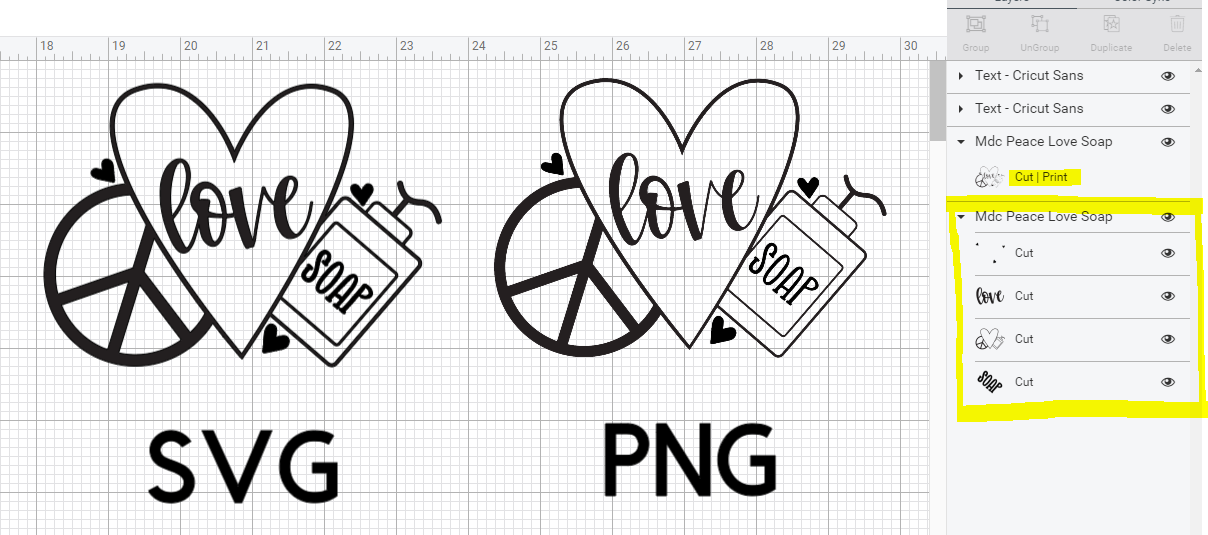
On a side note…head on over to our Peace, Love, and Soap post and download this exact file for free.
Another way to spot the difference is in the original file folder. Let’s take a closer look.
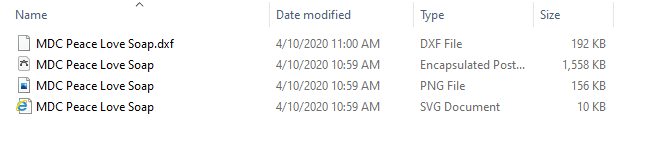
This is a screenshot of that same file from up above inside its folder, unzipped and ready to use. This is viewing the contents of the folder in details mode.
From this view, it is really easy to see which file format is which.
Be cautioned, though… sometimes the SVG document may say HTML document. The HTML document is the SVG file and the one you will probably want to use with your project.
When To Use What?
Now that we know the difference between an SVG and PNG image you might be wondering to yourself…, why would I ever use a PNG file with my cutting machine if it doesn’t actually have cut lines?
So glad you asked! Let me give you a few ideas!
As I eluded to above, PNG files are great for print and cut.
Projects like making stickers or printable vinyl are the perfect way to use PNG files.
Not having to deal with all the layers and elements in an SVG file format are one of the main reasons you would want to use the PNG instead.
Next are mock-up images.
PNG files typically have a transparent background which makes them perfect for mock-ups.
You don’t have to mess with the elements of the design moving, shifting, or getting out of place while arranging the image digitally on the shirt.
Below is a mock-up of that same file from above in the post. What is a Mock-Up? This post will give you a great introduction to what they are and how to use them to show off your files.

Another great way to use PNG files is for sublimation. These file types are also so fun to design.
They can have tons of layers as you design since you will flatten the image before saving it.
You don’t have to worry about any elements being too small for your machine to cut, and you can get tons of shading and patterns on the file!
Club Chaos
Inside Club Chaos, we release brand new SVG files and project tutorials every single month. If you love the designs here on our blog, I am confident you will adore the ones inside the Club! In addition to monthly designs and tutorials, you also gain access to fonts, community, and a sisterhood of crafters. Learn more about Club Chaos.
Here is an example of a PNG file for sublimation from inside our club.

Check out this quick guide of all the things we have talked about that explains the difference between SVG and PNG.
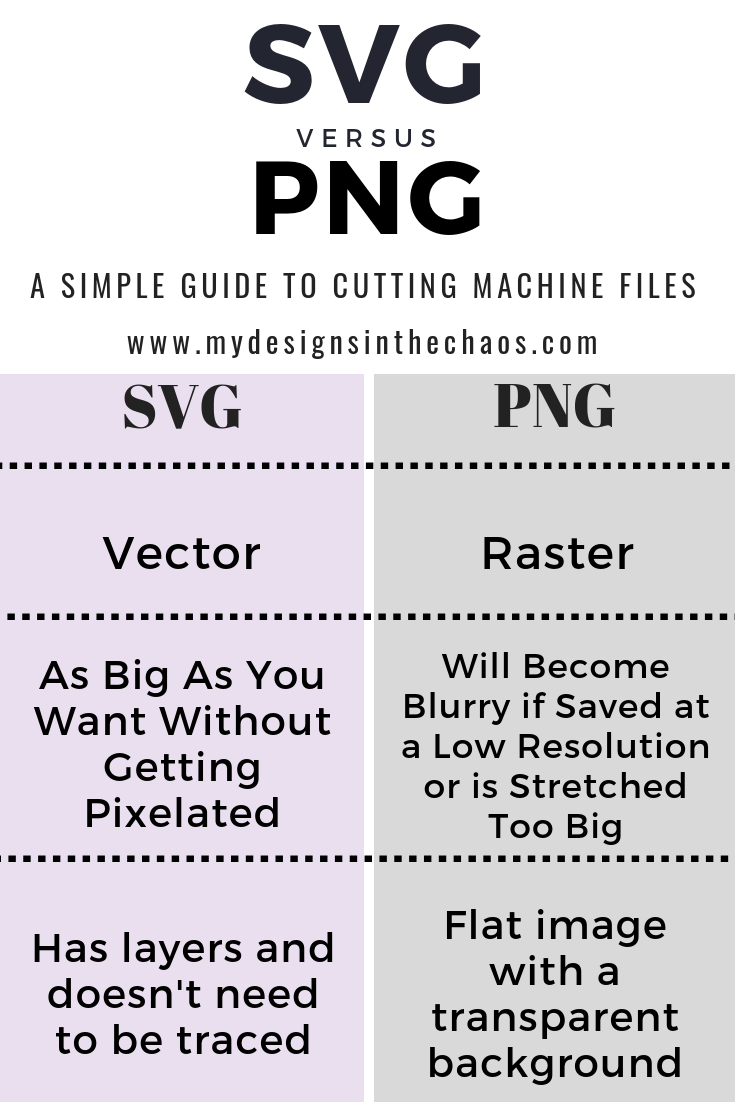
Quick Guide
At the end of the day, both files have a spot when crafting with your cutting machine. The file type you use really depends on the project is you are working on.
- Adhesive or heat transfer vinyl – SVG
- Working with stencil vinyl – SVG
- Printable vinyl – PNG
- Working and printing for sublimation – PNG
- Making paper cards or flowers – SVG
- Making stickers for your planner – PNG
Hopefully, this has helped clear the fog for you of exactly what the difference between SVG and PNG file types is.
I can’t wait to see what you create next! ‘Til next time, happy crafting, cutting, and chaos!
-Michelle
44 Comments
Leave a Comment

Learn to develop, and grow your crafting skills!
My mission is to develop, encourage, and grow your crafting skills, and confidence through freebies, tutorials, our club, and our signature course.
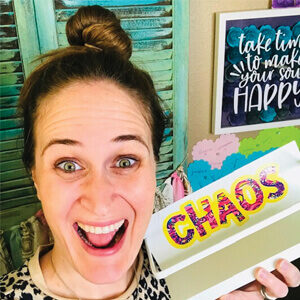
Behind the Chaos...
My name is Michelle and I am the creative director behind the chaos. I'm so are glad you are here and hope you find inspiration and confidence to create something beautiful out of the chaos in your craft room and in life.
free ebook!
Bring your creativity to life quickly and easily.
This guidebook will give you a detailed look into the creative crafting cycle called the Craft Maker Process.
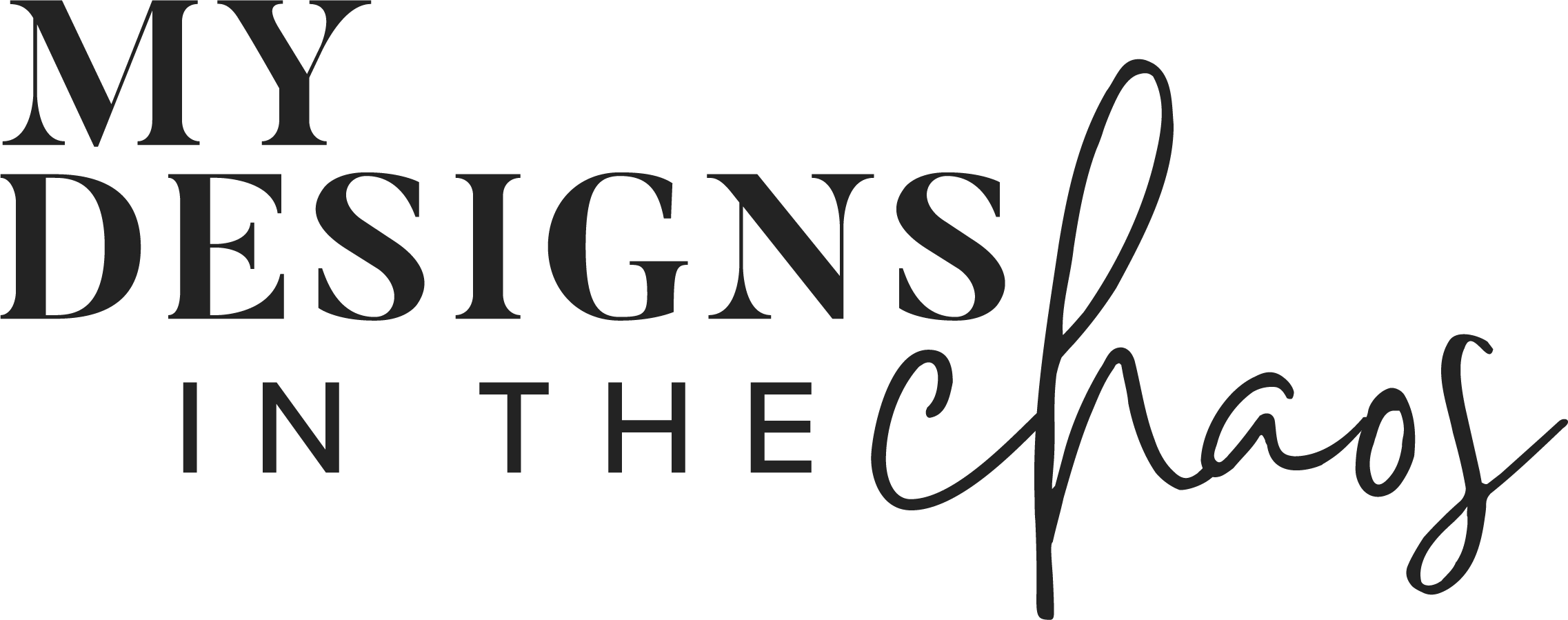
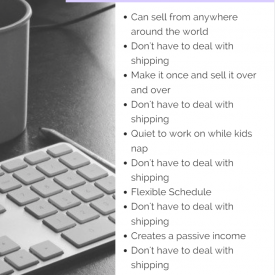


[…] Learn about the difference between SVG files and PNG files and when to use which ones here. […]
Do I have to upgrade my cameo program to use svg’s
Yes, SVG files can only open in the Designer edition of Silhouette Studio or higher.
good tips. question. I am wanting to do a print and cut for a travel mug and use PNG file and use waterslide decal paper. can I do this project with a PNG file ?
thanks in advance Debbie
Yes for print and cut the PNG file is the exact one you would use.
*alluded (not eluded)
[…] an SVG file and a PNG file, maybe you aren’t sure when to use what check out this post here where we explain them […]
[…] Also, in order to cut the design in different colors (red, white and blue for example) make sure that the SVG and not the PNG is what is open in the cutting software. Learn about the differences between those two types of files and when to use what here. […]
what is the format difference between svg a, b, c, d, e, f?
I’m not sure I understand your question….
I’m working on cleaning up my files. Is it necessary to save both the SVG and PNG file of the same image? Using my silhouette I always use SVG files but wanted to make sure I don’t need the PNG files as well.
Thanks!
It’s really personal preference on saving the PNG. You do not need the PNG for cutting. They are used for different purposes.
How can I convert a pic from pdf, png to the svs files?
I’ve been purchasing a couple off Etsy, but would like to learn to convert my own.
Michelle actually offers a full course on how to create your own SVGs. You wouldn’t want to convert somebody else’s PNGs without their permission.
I’M NEW TO THE CUTTING MACHINE WORLD SO THIS INFORMATION WAS VERY HELPFUL, THANK YOU.
So glad you found value in this. 🙂
Whenever I upload a png to cricut design space my icon images for my sticker sheet arent coming out crisp, do you know what might cause that?
I don’t use a Cricut, but I’ve seen this talked about over in our Facebook group. Could it be something with the bleed?
New to the cutting world! Just wanted to say I appreciate how informative I found your website as well as all the helpful comments. Oh and of course all the free svg files. I read on here that you teach ppl how to convert png into svg or images in general. Where can I find access to that link? One last comment Your toilet paper holiday quotes will be so much fun to use when gifting toilet paper in our family’s dice game. Can’t wait to hear all the laughs these are going to bring to the dice game this Christmas!
I’m new to this , how do I make a file and where do I get some of patterns I’ve seen?Thanks
Welcome! We have tons of freebies on our blog. You can also go here to get started off with a freebie. https://mydesignsinthechaos.com/freebies/
can you please explain to me.. if i purchase a svg file from online how can i tell if it can be ungrouped before I purchase it i have wasted so much money on this
Thank You
Barbara
If you upload the SVG, it should be able to come ungrouped. If you’ve purchased a cuttable SVG file and you’re not able to ungroup it, you should reach out to the designer you purchased from.
Hi, I’m having a problem trying to figure if I purchase an SVG multiple colored image (picture with words) what paper do I print and cut on to get it as that exact image. Every time I cut it out it cuts through every line a s messes up the image. Maybe I’m using the wrong heat transfer paper?
You would want to use the PNG instead of SVG for print and cuts. If using the SVG it will recognize every line.
I was having the same problem i bought an image from Etsy i thought it was a png but it was a svg and it cut through every line
Thank you so much for the break down! Starting out this can be so confusing, but this was explained perfectly for my overpacked, fogged brain! Thanks for the clearer view!
You’re very welcome! So glad it helped you!
I greatly appreciate the freebie and the thorough explanation of the difference b/w SVG & PNG files. It was very helpful.
Thank you so so so much! 🙂
So glad it was helpful!
This was great. It would have been even greater had I known this when I started. I remember a file that was sent to me that I couldn’t do nothing with…it was PNG!! Thanks Michelle.
Yes! It’s definitely tricky to navigate at the beginning.
Hello i found some png graphics i really like from etsy. Will this work for a POD tshirt business, or should i find svg graphics. Which is best for print on demand from printify etc
Either option will work just make sure that the designs you have found are available of POD in the license. Not all designers allow this.
Iam new to this… if I purchase a png file from etsy and upload to my cutting machine how is it gonna print the actual picture from the machine in color, I thought cutting machine only cut die cuts? I am so confused…
If you are using a PNG you can print it with your printer in color yes. You can then do what is called print and cut meaning it will cut the outline of the item on your cutting machine. You can not separate the elements of a PNG file to have each element cut in a different color with your cutting machine.
If you would like to cut the individual elements of the design you will need the SVG file. Then you can ungroup it and send each section to your cutting machine and cut it in the color vinyl you wish.
Hope this helps!
I purchase my greeting card designs from ETSY. Some are pop up cards that I have to cut out the designs by hand OUCH. …..I am not interested in a machine that allows me to create anything…..only scan/cut the intricut parts of the designs I purchase. I am just looking for a machine that will do that and thats pretty much it. Do you know of a machine that offers something basic like that? I believe the file format these cards are: SVG or PNG file type. I dont want to pay hundreds of dollars for machine options I will never use. Any ideas? Any help would be appreciated. Please email response to: imajwru@sbcglobal.net
Loved the information, thank you.
I do sublimation and cut vinyl on a Cameo.
What I have been researching is sublimating my own artwork. I paint pets and wildlife in soft pastel. I thought it was going to be difficult, The png file seems to be the one. I am writing to ask if there are any thing else to consider My plan is make the files available to others probably through a shop possibly on etsy.
Hope you don’t mind me asking for suggestions.
Louise Andersen
Just want to say thank you! I am new to Cricut and you explained everything very clearly. This was fun to read and you answered every question that popped in my mind as we went along. Felt like I was learning from a friend! 🙂
Oh that is the biggest compliment! Thank you so very much!!
Excellent explanation for us newbies. Extremely helpful information and explained in a format that we can understand. Thank you for taking the time to do this for us.
Glad it helped!
So I can use the PNG file on my heat transfer paper right? Also which one do I use simple, moderately complex or complex when making a t-shirt with heat transfer paper? What’s the difference between the 3?
Do you mean heat transfer vinyl? You can absolutely use the PNG with heat transfer but usually the SVG would be the recommended file type if you are cutting it with your machine (unless you are doing print and cut).